Take screenshots easily with ScreenHunter
Posted by Arif on March 27, 2009
There are a few ways you can take screen shots of a Windows desktop, tab or open window. One of the methods i used to use frequently was pressing the ‘PrntScr’ or ‘Print Screen’ key of the keyboard, a snap of your entire desktop is instantly taken and saved onto the clipboard, then going to MSPaint and pasting it there on to the canvas. According to your requirement, you can adjust the shot by manual editing, cropping and such. This can take a bit of your time if go for all these steps. And this was what i used to do before i got this software that made screenshot taking so much fun. It had its advantages, but disadvantages cover. Firstly, as mentioned, time was an issue. Secondly, i could not get screens off movies and stuff. Thirdly, I would have to multitask immediately after i take a screen, cuz if i leave it for later, i am bound to forget it and once the system is shut down, that precious moment or whatever you snapped will be history.
Enter : ScreenHunter
ScreenHunter made it so easy for me to take quick snaps of a small window, a huge panel or the entire desktop for the sake of it. On default, the entire desktop is taken. But upon small change in the options will generalise your requirement.
The download size is small with around 6 MB. Installation is quick. [Click to download].
There are three versions for ScreenHunter; The free, PLUS and PRO. The free version deals with small shots of the description i just mentioned. The Plus version holds more options which include the features of the FREE; you can take screen shots of screensavers, directX windows, movies played in media players (which you can’t do generally), activeX windows etc.
The Pro version is one that does everything that a ideal screen shot software should do. A brief description.
| Includes all the screen capture features of ScreenHunter 5 Plus and: | |
| • | Image editing Captures can be edited or processed right away |
| • | Even more capture options, multi-monitor, adjustable area, user defined area, multi-object and text |
| • | Auto-scroll, auto-scale, auto-email, scheduled and recurring capture, multi-hotkey |
| • | Web capture, scanning |
| • | Other advanced features |
Taken from the ScreenHunter product page.
The software has a simple interface and pretty easy navigation. Pretty much everything is direct. Hotkeys from F1 to F12 can be set for screenshooting. Even PrntScr key is active. On default, F6 is the snap key. The snaps get directed to folder of your choice and is saved as a ‘.jpeg’ as default while that can be changed as well.
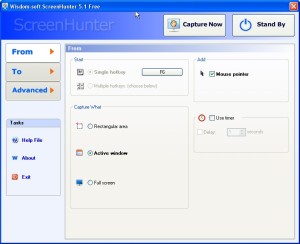

Leave a comment